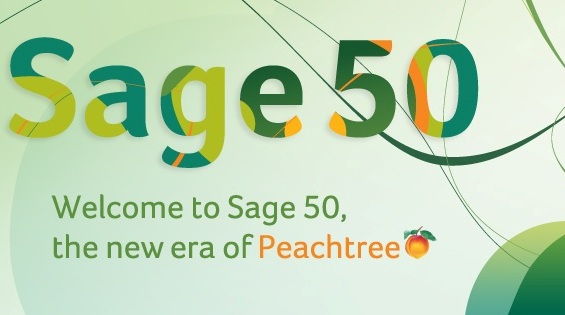
Sage 50 - Failed to switch Terminal Server to Install Mode
Receiving “Failed to switch Terminal Server to Install Mode” on Sage 50 (Peachtree) while attempting an install or upgrade via RDP? Here’s your simple solution!
The Problem
Why this is a problem, who knows, but it’s annoying. When you download your installer package there’s a couple steps that you need to take before you receive this message. The first step is to run the package that you downloaded. This is just an extraction utility that should have extracted the files to your hard drive in C:\Sage
The Solution
To bypass the Failed to switch Terminal Server to Install Mode error we need to go directly to the installer file. It should be located at:
C:\Sage\Sage50_2015_0\peachw\install
The Sage50_2015_0 directory may change depending on what version you are installing. The proceeding sub directories will still be the same.
Within the above folder we now need to look for a file called _setup.exe
Run this file and install or upgrade your Sage 50 product. Remember to make sure that all MMC windows are closed.
From all of us at WireFlare we ask that you help others find the answers they are looking for. Please leave a comment or share this post!
About Todd
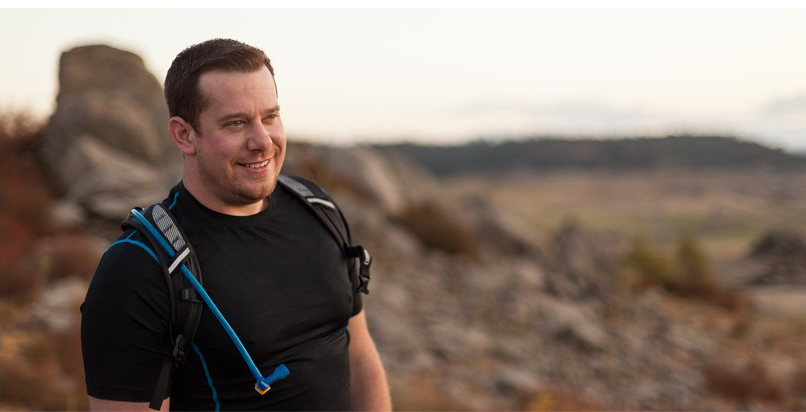
I'm the President of WireFlare. I have a passion for creativity, online business and internet security. I strive to create a community that empowers people to be themselves. I'm an adventurist, fun loving and caring. Find me hiking in places most people don't dare to go!